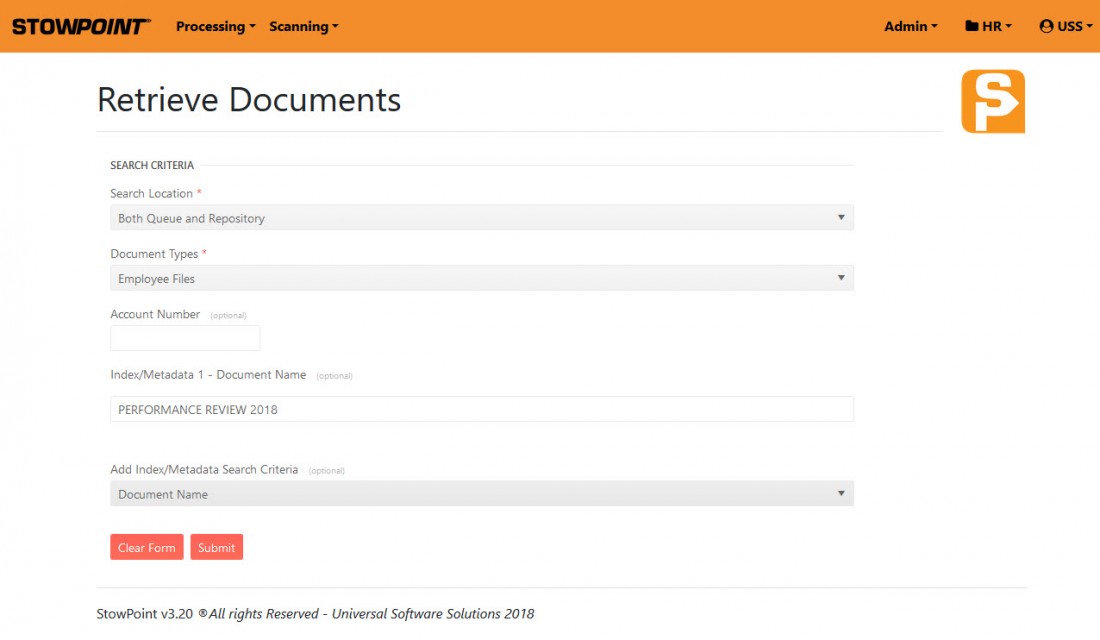StowPoint Software is the Perfect Industry Solution for all Organizations
 Store all Your Important Data in One Convenient Location
Store all Your Important Data in One Convenient Location
We specialize in healthcare but support industry solutions in many organizational fields. Our cloud-based storage makes storing, sharing, and accessing digital files safe, easy, and affordable. StowPoint is different from typical content management systems as it houses not only traditional PDF files but also video, audio, and other digital files that are important to patient care or business operations. No matter how much you want to upload, StowPoint does not have a limit on the number of scanning stations and users, nor do you have to pay extra for this functionality.
Are you here because you have something that you need to store?
You may have launched StowPoint because you want to store a new file in StowPoint. StowPoint can accept many types of files like scanned hardcopy documents, videos, audio files, and images. To store something new, simply tell StowPoint whether you need to scan it in physically, or if you are adding a file that is already on your computer.
If there are documents that you need to physically scan, click the SCAN icon to launch your scanner application.
StowPoint scanner will allow documents that are single page or multi-paged, and can also be used with separator pages to scan a batch of documents that are not all the same type of document.
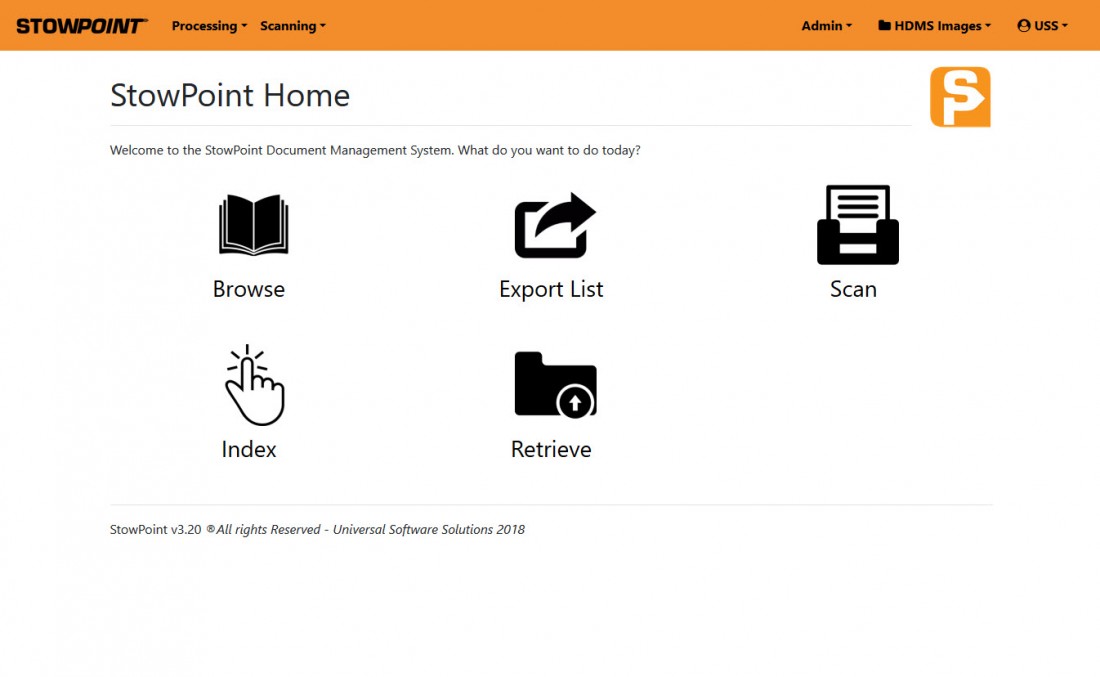
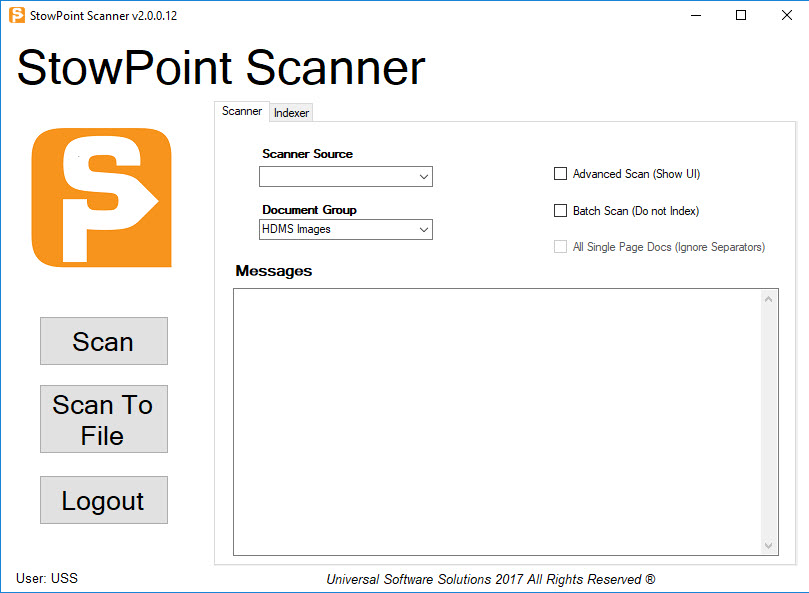
If the file that you need to store is already electronic, like a .pdf, .mp4, .jpg, or .mp3 file, then select the BROWSE icon and ADD FILES. This will launch a file browser that allows you to search your computer for where you have the file saved.
Once you’ve stowed your new file, it needs to be given an identity. We call this indexing. If you are using StowPoint integrated with your Practice Management System, StowPoint may read barcoded documents as they are scanned or added and index them automatically.
The act of indexing a file tells StowPoint things like what to call it, where to store it, what type of file it is, and specific details about what is on/in the file that can be used later in reporting. The information you are providing during indexing is called metadata.
The fields available to populate during indexing are user-defined for flexibility. In addition to creating a unique experience in StowPoint for the types of files your organization needs to store, and the different departments that will be relying on StowPoint; fields that are important to cataloging files can be set as required to complete indexing.
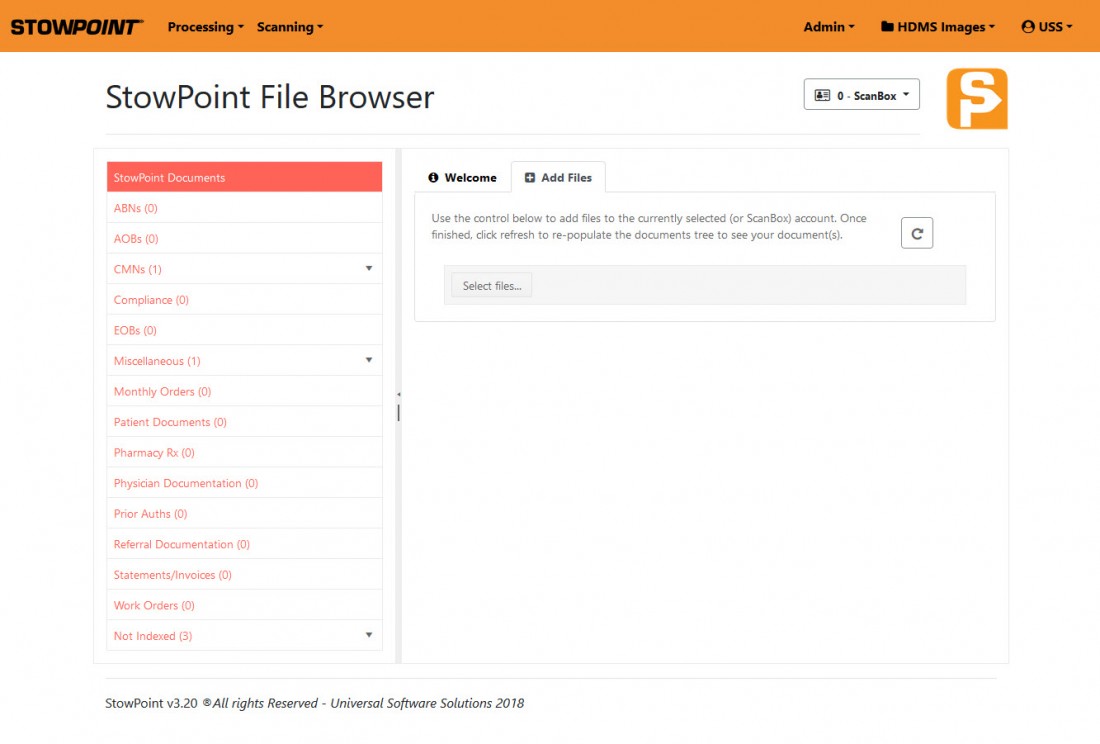
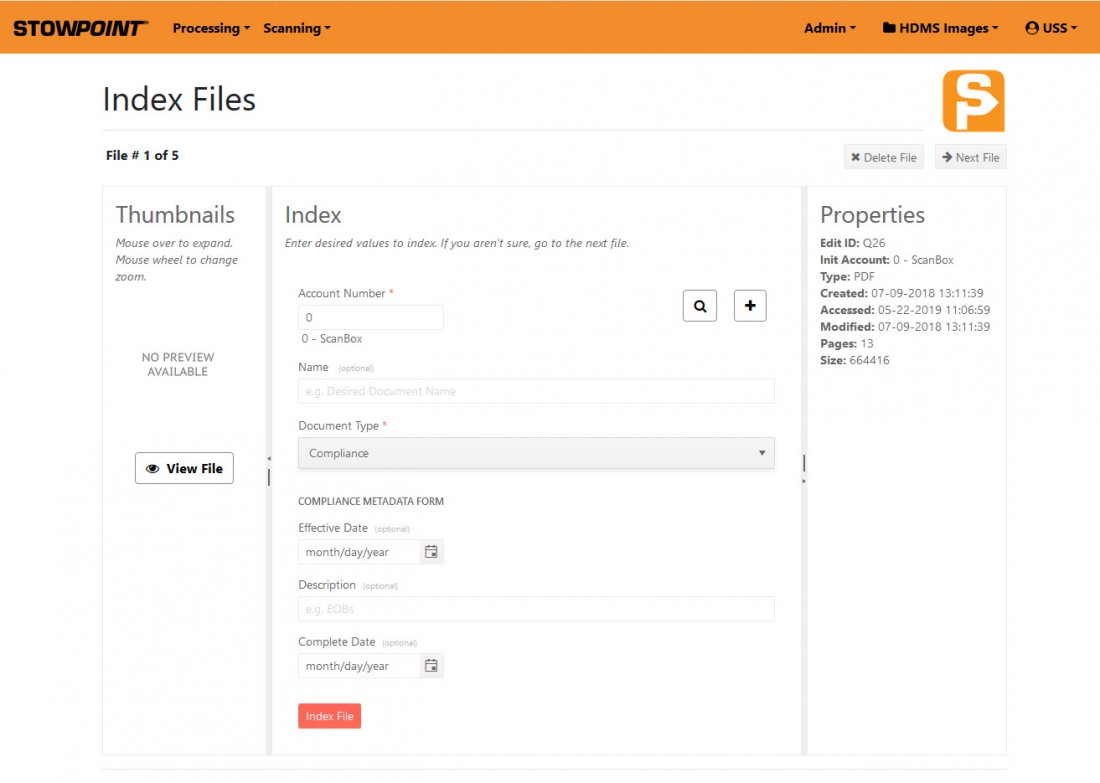
StowPoint is a repository for all of your files and browsing through those files is a key feature of this solution. After selecting BROWSE, you can look at items that have not been indexed yet or browse by account.
StowPoint will actively search as you type. In the example above I am in my ‘Vendors’ file drawer, and when I search for the letter ‘j’ I find all Vendor accounts I’ve created that contain that letter. The account I find is the JW Marriott, a vendor I have document types like contracts, invoices, and receipts stowed for.
By expanding the document types I can view the scanned images, play stored videos, or listen to stored audio files.
Based on user-defined permission, when viewing a file, users may have the ability to add a note to the image, highlight text on the image, or even redact information from the image.
Users can also view the properties of the file, or make changes to the information captured at indexing.
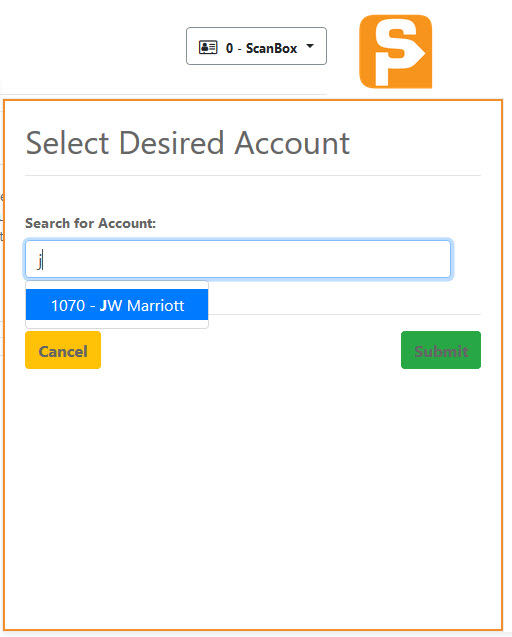
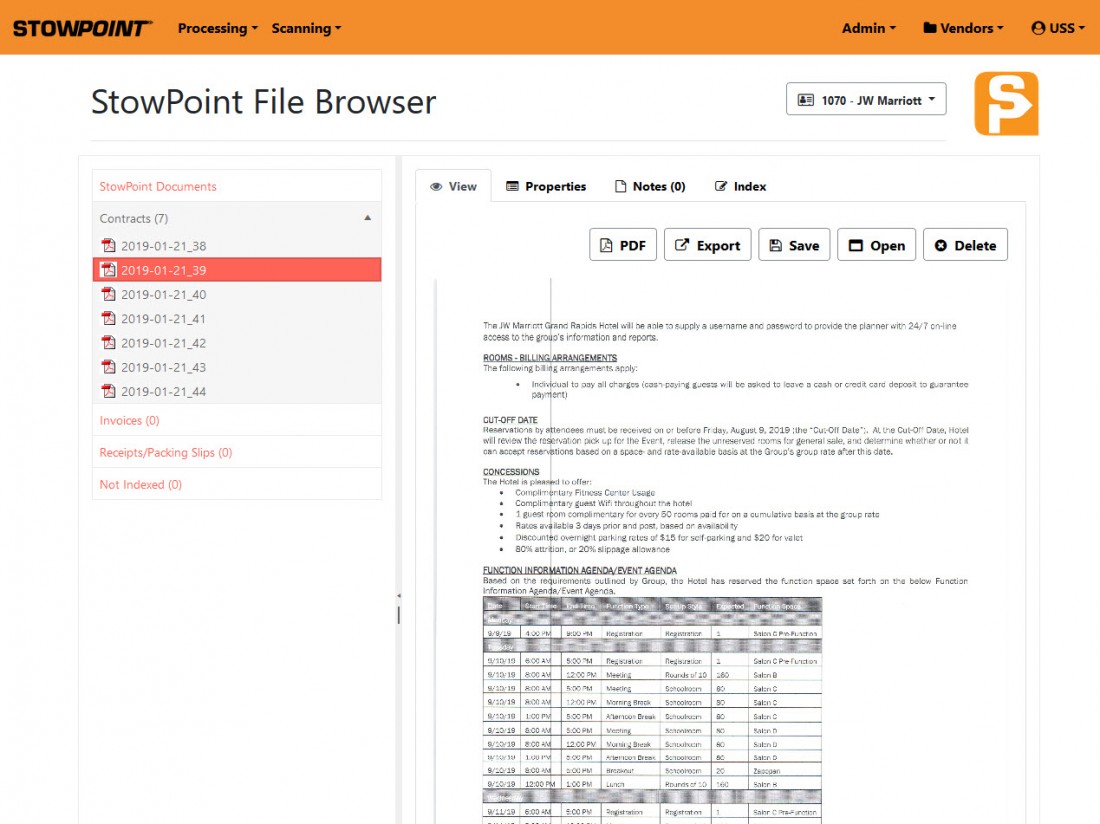
Storing files for your business means sometimes you will also have to pull them back out of the virtual ‘filing cabinet’. When viewing a specific file as in the picture above, because this example is of a scanned hardcopy document it is something that can be printed, unlike a video file. By selecting PDF the user will be able to save the single item they are viewing as a .pdf document in their environment.
By selecting SAVE, the file they are viewing will be downloaded.
To print a file that has been stowed, select EXPORT. Exporting files creates a collection or a queue that can be reviewed at any time to print or turn into a new multi-page pdf document. Once you’ve tagged all of the files, you may want to print or export, navigate to the Export List to take final action.
In the Export List view, you will see all of the files you’ve marked for export on the right side pane. To control the order in which you want files to appear when they are printed or if you’re opting to save this bundle of documents into one multi-page .pdf, use the add to print button in the order that you want the pages to appear.
When all of the pages have been added to print that are needed, click generate PDF and print as needed.
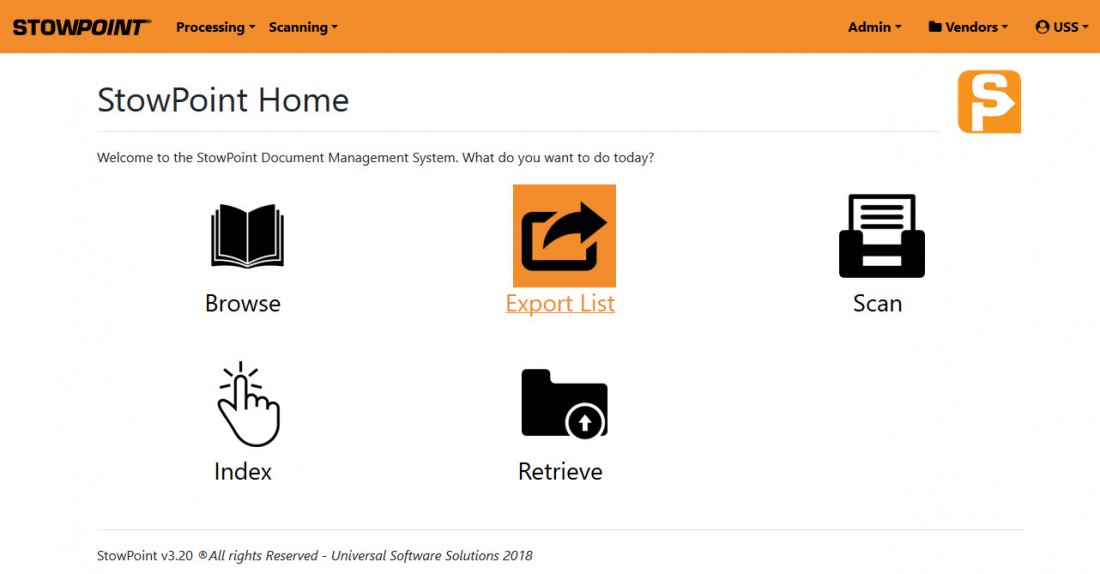
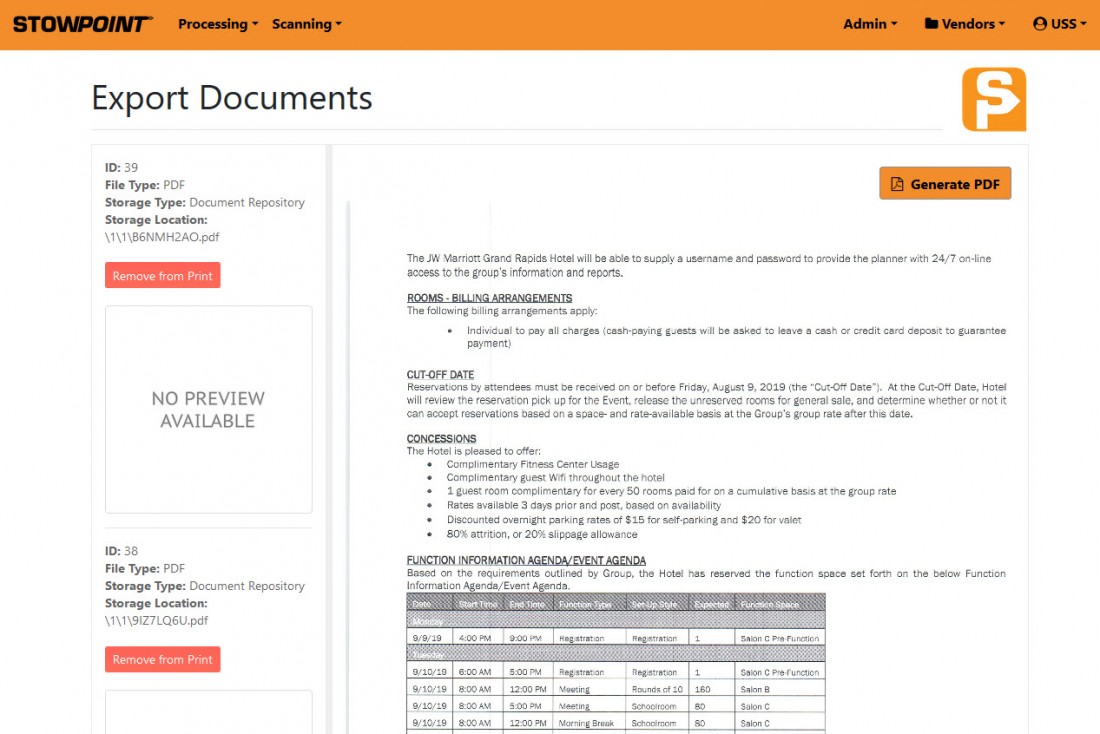
Retrieving Documents is StowPoint’s version of Search! Retrieve leverages the metadata captured during indexing to find any files you are looking for. Retrieve is great when you want to find results that span across accounts or document types. Here is an example:
I’m an HR Manager at my company, and my department also uses StowPoint. There is security so that our employees who use StowPoint to take care of our customers cannot see into our personnel files; allowing us to all exist in one software. Today I want to find all of 2018 Performance Reviews. Here is what my Retrieve selections look like:
All of the documents there were named “PERFORMANCE REVIEW 2018” will now be displayed.